Report Management
Overview
Swiftor's report editor is built using the powerful Puck library, providing a flexible drag-and-drop interface for creating professional security assessment reports. You can create reports from various templates, customize content using pre-built security-focused components, and publish them.
Creating Reports
Reports are initiated through the "Create New Report" dialog.

Choose a Template: Select a starting template from the dropdown. Available options include:
- Web Application
- API Security
- Network Assessment
- Social Engineering
- Physical Security
- Firewall Audit
- Wireless Security
- Comprehensive A preview and description of the selected template are shown.
Set Title: A title is automatically generated based on the template and date (e.g.,
REST Apr '25 #325), but you can edit it as needed.Set Privacy:
Public: The report will be accessible via its public URL but will require the password set below for viewing (corresponds toprotected=truein the API).Private: The report is only accessible to you within the Swiftor dashboard (corresponds toprotected=falsein the API).
Note: Your subscription tier (
Core,Hacker,Engineer, etc.) may have limits on the number of public and private reports you can create.Set Password: Enter a password required to access the report if it's set to
Public.Click "Create Report": This creates the report record and opens the Puck editor interface, pre-populated with the content structure defined by the selected template.
Editing Reports with Puck
Once created, the report should appear in the sidemenu. Clicking it opens in the Puck editor.
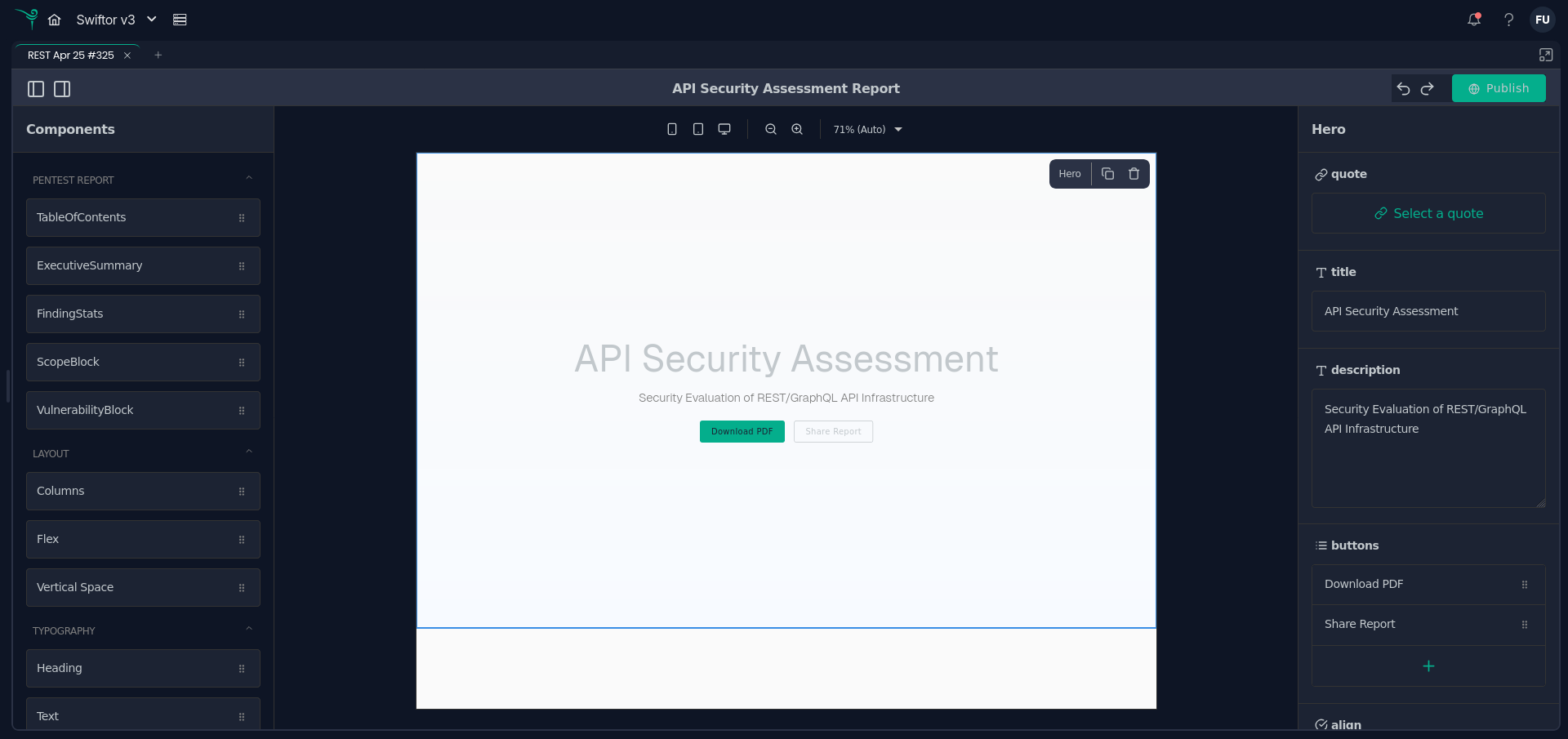
- Canvas: The central area where you arrange and edit report content.
- Component Drawer (Left): Drag components from categories like "Pentest Report", "Layout", and "Typography" onto the canvas.
- Component Editor (Right): When a component on the canvas is selected, its specific properties appear here for editing (e.g., text content, severity levels, table items).
Key Report Components
The editor provides several pre-built components tailored for security reports:
TableOfContents: Automatically generates a clickable table of contents based onHeadingcomponents or specified items.ExecutiveSummary: A block for summarizing the assessment scope, key findings, and overall risk, often including vulnerability statistics.FindingStats: Displays a visual summary (e.g., bar chart or counts) of findings categorized by severity (Critical, High, Medium, Low, Info).ScopeBlock: Defines the assessment scope, including domains, IPs, applications, and explicit exclusions.VulnerabilityBlock: A structured block for documenting individual findings, including Title, Severity, Description, Impact, Reproduction Steps, Recommendations, and References.Heading: Standard heading component (H1-H6) used for report structure.Text/PuckRichText: For standard paragraph text and rich text editing.- Layout Components:
Columns,Flex,VerticalSpacefor arranging content.
Publishing / Saving Reports
- Clicking the "Publish" button within the Puck editor saves the current state of the report content.
- This action updates the report's
contentfield via thePUT /reports/{report_id}API endpoint. - Report visibility (Public/Private) and password protection are set during the initial creation step and are not typically modified within the editor interface.
Viewing Reports
Public Access
- Public reports (created with Privacy set to
Public) are accessible viahttps://swiftor.io/@{username}/{reportid}. - Access requires the password set during creation.
- Provides read-only access to the published report content.
Private Access
- Private reports (created with Privacy set to
Private) are only viewable by you within the Swiftor dashboard.
Report Features (Output)
Published reports often include:
- Interactive Elements: Collapsible sections, potentially filterable findings.
- Export Options: Depending on the theme/setup, options like PDF export might be available (functionality not detailed in provided code).
Next Steps
- Manage report access & visibility via API (if direct API access is available)
- Explore different template structures by creating various report types.